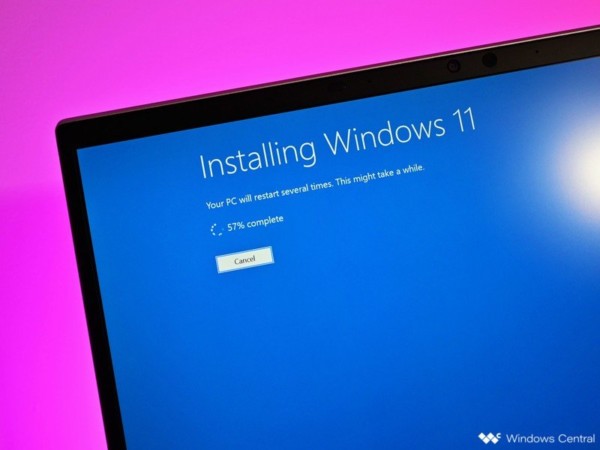How to Find Graphics Card Windows 10 – For a novice computer user, this doubt is recurring when purchasing games and other applications that need a video card. To the surprise of some, it is the answer that with 99.9% sure your PC owns one.
Nowadays, basically, every machine comes with a video card embedded in the motherboard, the onboard call. Responsible for graphics processing that will be displayed on the monitor, without it, you would literally see nothing of what is happening and in general, it is not possible to rotate a machine that does not possess at least this embedded card.
However, with settings in the BIOS and using a second machine to control that needy video, it is possible to use a PC without a video card, which is sometimes done when using a computer merely as a server.
Below we will list two methods to ensure if you do not believe yet, that if you are reading this matter, your machine has a video card, embedded or not. Additionally, with the second method, you can view the model of your graphics hardware.
Find out if you have a dedicated video card
Look at the back of your computer’s office. Near where you connect the keyboard and mouse, fatally there will be a connection where you fit the monitor cable. This is the connection held on the onboard video card, integrated into the motherboard.
Now, if there is another video connection, located below, in a space destined for adding new hardware components such as video and audio cards, you have a dedicated video card. The picture below illustrates better what has said above:
Now that you have discovered whether you have a dedicated video card or not, this second method, in addition to ensuring the presence of the video card, lists the component model.
Step 1: Access the “Control Panel” and, in the “Hardware and Sound” part, open the “Device Manager”.
Step 2: After this, a new window will open up, showing several components of your machine. To find out the model of your video card, just click to open the “video adapters” option, and the information will be willing right below, as shown in the following image:
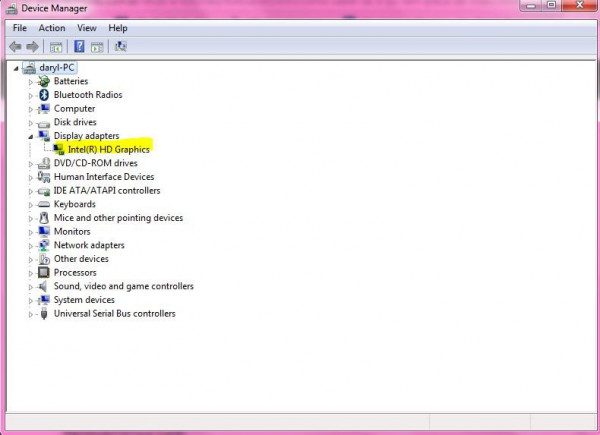
By double-clicking the model, you can perform several tasks, such as updating the driver, an option that fixes several issues related to the graphical part of the computer, such as, in some cases, image locks.