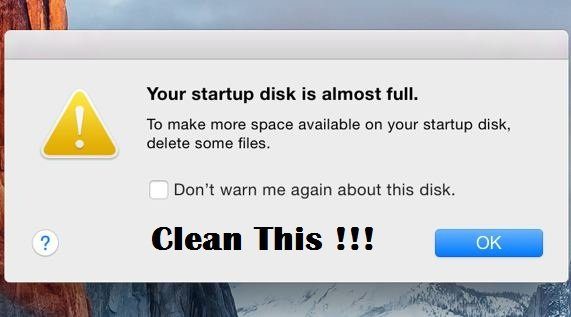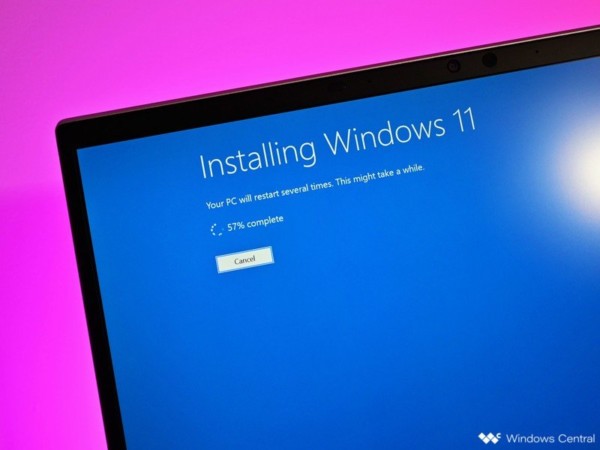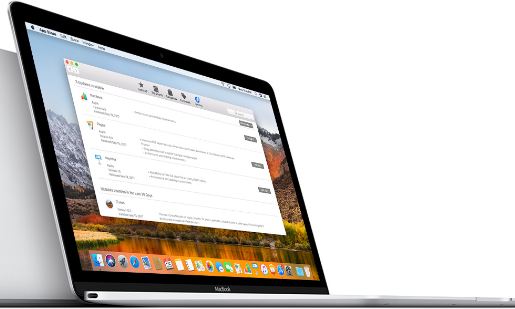Have you ever have an experience error message when you want to delete a file or a folder, which is infected by a virus, but then the file is at the same time, being used by another program?

You might receive an error message saying one of the below:
- Cannot delete File: It is being used by another person or program. Close any programs that might be using the file and try again.
- Cannot delete file: the file is in use by the other program
- Cannot delete file: There has been a sharing violation
- Cannot delete file: The file is in use by another program or user
- Cannot delete file: Disk is not full or write-protected and that the file is not currently in use.
- Cannot delete file: The source or destination file may be in use
Irritating error messages!
Yes, that is a loop as the file is using by another program and simply you cannot delete that anymore.
Below is the trick showing you how to delete such infected shared file without affecting the running of another program.
A. The easiest way is to restart your window.
Steps:
- Shut down the program(s) that the shared file is running on.
- Restart your pc.
- When restarted, make sure the programs are still shut down.
- Try to delete the file(s) you want to remove again.
- Now you should be able to remove.
B. If you do not want to restart your computer, you can download a freeware called ‘Unlocker’.
Steps:
- Download the freeware with the correct windows version(you should be able to find from download.com).
- Run the set up for ‘Unlocker’
- After installed, find the file you want to delete, right click on it and you should be able to select the option ‘Unlocker’.
- Unlocker
- It will tell you if the file is being used with other programs, now click on ‘unlock all’ and you’ll be able to delete the file.